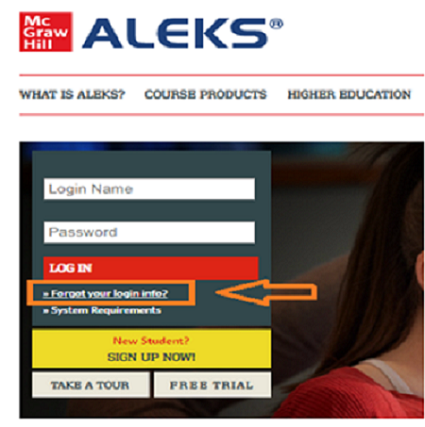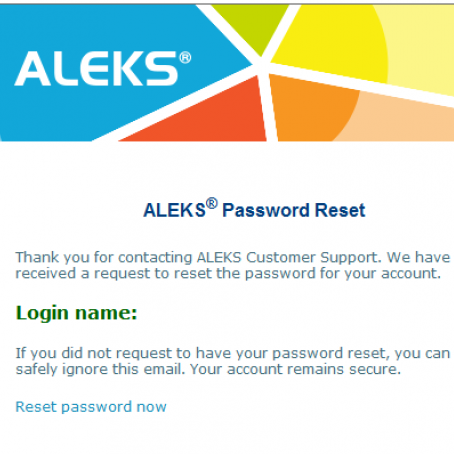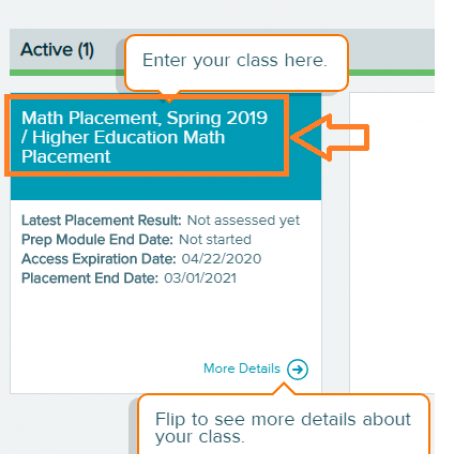Lane Community College offers online placement tests for new international students. Please read the instructions below to prepare to take the tests. If you are admitted in ESL level, you will need to take an English test online. If you are admitted in credit level, you will need to take a Math test online
English Placement Test
Step 1: Prepare for the placement test for English
Practice tests are available on the Placement Testing Information page
Step 2: Check your computer to make sure you are able to take the online test
Your computer must meet the technical requirements for testing.
- Examity® system requirements are:
- Desktop computer or laptop (not tablet, Chromebook or cell phone).
- A working built-in or external webcam and microphone
- Internet speed must be at least 2 Mbps download and 2 Mbps upload. Hot spots are not recommended. Test internet speed online.
- Browser with pop-up blocker disabled
Step 3: Wait for an email to come to you from Accuplacer with your 8 digit voucher number in it
Step 4: Register for online proctoring, selecting “Lane Community College Accuplacer - International” from the drop menu. In the event you need to reschedule or cancel your test, follow the instructions to do so on this account.
Step 5: After receiving your 8 digit voucher number from Accuplacer, make your testing appointment through Examity. You should select the “Schedule Exam” page and the complete your profile (if necessary) then go back to schedule exam.
Step 6: Select Institution Name: “Lane Community College Accuplacer - International” -> Exam Name "Accuplacer"
Step 7: Choose your requested date and time from the calendar option. The time you are choosing is your local time zone (the time zone you selected when registering)
Step 8: Enter the Accuplacer voucher number that was issued to you via email
Step 9: Continue with the final instructions given
Step 10: You will receive a confirmation email with instructions for your online proctored placement test. Please keep this email as it includes specific instructions to test on the date and time you have chosen.
Step 11: Have your passport ready when you take a placement test.
Math Placement Test
Step 1: Find an email from Examity with the subject as “Lane Community College - Examity - Student Username and Password”
Step 2: Use the User Name and Temporary Password from the email in Step 1 and follow the Examity Guide to set up your Examity profile for ALEKS exam. Then schedule the exam called "ALEKS PPL Lane".
Step 3: 15 - 30 minutes before you begin your exam with Examity proctor, visit ALEKS.com and click "Forgot your login info?" under the “LOG IN” box.
Step 4: Select “I forgot my login information” and then enter your email address in the two email fields below
Step 5: You will receive an email like below with your login name and then please click “Reset password now”
Step 6: After you set your new password, you will be able to click “go to Login Page” . You will use the Login name you just received in the above email and your new password to log in.
Step 7: After you log in, you will see a screen like below. Please click on “Math Placement” and then complete the survey and tutorial prior to testing.
Step 8: Take your Math exam with the Examity proctor following the Examity Guide to start the test.